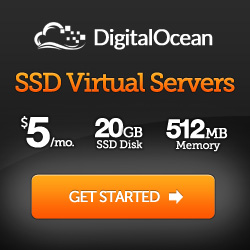So when WordPress introduced the wp_nav_menu() function, it made it easier to create navigation menus for the average user. You can create dropdown navigation simply moving the items around in the admin -> appearance -> menu section of your dashboard. This tutorial requires jQuery, but is not a jQuery plugin. See live demo I installed at:
http://www.belocalnc.org. For example, try clicking on "For Business" and then "Membership" and then on "For Community." The nav collapses appropriately and stays open to the last item clicked on the resulting page. The code here is CSS and a few of jQuery that are effective and work well with the generated menus from wp_nav_menu(). First you must make sure that your current theme supports these types of menus. Add this to your themes "functions.php" if it is not already there.
add_theme_support('menus');
register_nav_menus(
array(
'primary_navigation' => 'Primary Navigation',
'utility_navigation' => 'Utility Navigation' // i like to set up a couple at first in case i need them later
)
);
Here is the html in your header.php
<nav id="nav-main" role="navigation">
<?php wp_nav_menu(array('theme_location' => 'primary_navigation')); ?>
</nav>
Now here is the CSS for the nav
// Portions adapted from http://rootstheme.com
// The CSS here is slightly different from the live demo as i didn't include any of the images that are on the live site
#nav-main ul { list-style: none; margin: 0; padding :0; text-align: left; }
#nav-main ul a {
display: block;
text-decoration: none;
}
#nav-main ul li { display:inline-block; width: 100%;}
#nav-main ul li a {
text-decoration:none;
display:block;
font-size:1.0em;
padding: 10px 0px 10px 25px;
color:#464646;
margin: 0px 0px;
border-top: 1px #a9aaa9 solid;
letter-spacing: 1px;
}
#nav-main ul li a:hover { background: #ffffff; }
#nav-main ul li ul li a:hover { background: none; color: #0f6cb6; }
#nav-main ul li ul { position: relative; top: -2px; }
#nav-main ul ul li a { background: none; border: none; padding: 2px 0px 2px 0px; margin: 0 0 0 27px; }
#nav-main ul ul li ul { margin: 0 0 0 8px; }
ul.sub-menu li.current-menu-item { color: #0f6cb6 !important; font-weight: bold; }
Lastly, we can add this to either your themes "scripts.js" file, or just in your header.php
// Portions of this were adapted from "http://www.i-marco.nl/weblog/jquery-accordion-menu/".
// It only went one level deep.
// This now accounts for more levels of accordion.
$(document).ready( function($) {
// This hides all the sub menus on page load
$('#nav-main ul.sub-menu').hide();
// This makes sure that all the sub menus are open when applicable
$('#nav-main li.current-menu-item').children().show();
// This keeps the nav open to the item that you are navigating to.
$('#nav-main li.current-menu-item').parents().show();
$('#nav-main ul li a').click(
function() {
var checkElement = $(this).next();
if((checkElement.is('ul')) && (checkElement.is(':visible'))) {
return false;
}
if((checkElement.is('ul')) && (!checkElement.is(':visible'))) {
$(this).parent().siblings("li:has(ul)").find("ul").slideUp('normal');
$('#nav-main ul ul li ul:visible').slideUp('normal');
checkElement.slideDown('normal');
return false;
}
}
);
$('#nav-main ul ul li a').click(
function() {
var checkElement = $(this).next();
if((checkElement.is('ul')) && (checkElement.is(':visible'))) {
return false;
}
if((checkElement.is('ul')) && (!checkElement.is(':visible'))) {
$('#nav-main ul ul').slideUp('normal');
$('#nav-main ul ul li ul:visible').slideUp('normal');
checkElement.slideDown('normal');
return false;
}
}
);
}); Matthew A Price
Matthew A Price