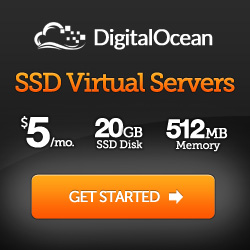Here is some handy code that allows you to upload image(s) from a form on the front end of your WordPress site and have it become attached to a specific post. There is optional code that allows you to make the post the featured image (post thumbnail) as well. So for my example, let's say that you want to have users add images to a specific post from the front end. For this demonstration, it can be a photo gallery that you want multiple users to be able to add to. First things first, make a form in your template that will let the users choose multiple images to add to the post's gallery.
<!-- you can place the upload script into your theme folder or in a plugin -->
<form action="/path/to/upload/script/upload.php" method="POST" enctype="multipart/form-data">
<input type="file" name="files[]" multiple>
<!-- The following hidden field contains the post id for which you will be uploading images to -->
<input type="hidden" name="post_id" value="100">
<input type="submit" class="btn" value="Start Upload »">
</form>
Now here is the contents of upload.php
<?php
// if you have this in a file you will need to load "wp-load.php" to get access to WP functions. If you post to "self" with this code then WordPress is by default loaded
require $_SERVER['DOCUMENT_ROOT'] . "/wp-load.php";
// require two files that are included in the wp-admin but not on the front end. These give you access to some special functions below.
require $_SERVER['DOCUMENT_ROOT'] . "/wp-admin/includes/file.php";
require $_SERVER['DOCUMENT_ROOT'] . "/wp-admin/includes/image.php";
// required for wp_handle_upload() to upload the file
$upload_overrides = array( 'test_form' => FALSE );
global $current_user;
get_currentuserinfo();
$logged_in_user = $current_user->ID;
// count how many files were uploaded
$count_files = count( $_FILES['files'] );
// load up a variable with the upload direcotry
$uploads = wp_upload_dir();
// foreach file uploaded do the upload
foreach ( range( 0, $count_files ) as $i ) {
// create an array of the $_FILES for each file
$file_array = array(
'name' => $_FILES['files']['name'][$i],
'type' => $_FILES['files']['type'][$i],
'tmp_name' => $_FILES['files']['tmp_name'][$i],
'error' => $_FILES['files']['error'][$i],
'size' => $_FILES['files']['size'][$i],
);
// check to see if the file name is not empty
if ( !empty( $file_array['name'] ) ) {
// upload the file to the server
$uploaded_file = wp_handle_upload( $file_array, $upload_overrides );
// checks the file type and stores in in a variable
$wp_filetype = wp_check_filetype( basename( $uploaded_file['file'] ), null );
// set up the array of arguments for "wp_insert_post();"
$attachment = array(
'post_mime_type' => $wp_filetype['type'],
'post_title' => preg_replace('/.[^.]+$/', '', basename( $uploaded_file['file'] ) ),
'post_content' => '',
'post_author' => $logged_in_user,
'post_status' => 'inherit',
'post_type' => 'attachment',
'post_parent' => $_POST['post_id'],
'guid' => $uploads['baseurl'] . '/' . $file_array['name']
);
// insert the attachment post type and get the ID
$attachment_id = wp_insert_post( $attachment );
// generate the attachment metadata
$attach_data = wp_generate_attachment_metadata( $attachment_id, $uploaded_file['file'] );
// update the attachment metadata
wp_update_attachment_metadata( $attachment_id, $attach_data );
// this is optional and only if you want to. it is here for reference only.
// you could set up a separate form to give a specific user the ability to change the post thumbnail
// set_post_thumbnail( $_POST['post_id', $attachment_id );
}
}
// setup redirect. i used the referer so that i can say "file uploaded" in a div if the files query string variable is set.
header("Location: " . $_SERVER['HTTP_REFERER'] . "/?files=uploaded");
?>
Now automatically, any image uploaded to this form will be added to the gallery for this page/post. Depending upon your server's limits for uploaded files, you will be limited to an amount of data that can be uploaded at once.
 Matthew A Price
Matthew A Price